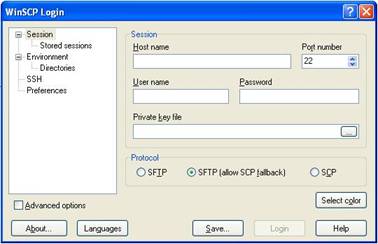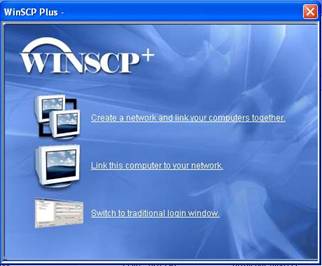
Rev. 0.1
5/11/2007
1. Introduction
2. Install
3. Create a network
4. Add a new computer to the existing network
5. Copying files between computers in the same network
6. Use the traditional WinSCP Interface
WinSCP++ is a combination of and enhancement to several popular open source projects, including WinSCP, Putty and Openssh. WinSCP is an open source project too.
WinSCP++ provided a Web-based Interface through which you can created and organize your own virtual network and copy files between your computers securely.
We suggest you to run the setup program and accept the defaults (all categories).
1) Start WinSCP++ from the install directory or desktop shortcut. You will see the interface as shown below:
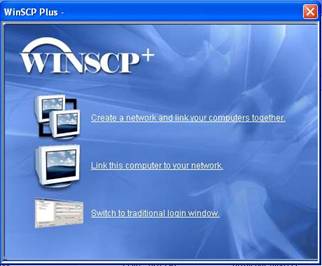
2) click on “Create a network and link your computers together” and enter the create network procedure, shown as bellow:
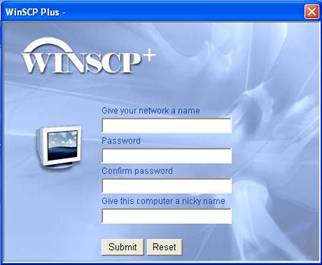
3) Input a name for the network you want to create, e.g. “MyNetwork”; Input and confirm the password, and also a name for the current computer (which will be linked to this network automatically), e.g. “MyComputer01”, and click on submit.
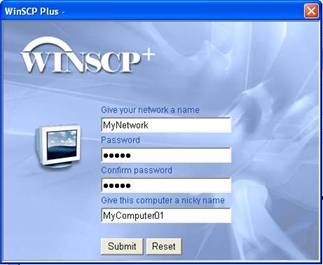
4) If your network name and computer name is valid and do not conflict with existing names in database, the creation of network will succeed and lead you to the following interface:
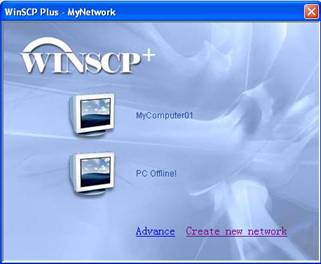
Notice that the network name has been put on the top bar of the window, and the current computer has been added into the network.
Currently, one virtual network support only two computers. When you create a network, the current computer will be added to the created network automatically. Then you can add another computer to the created network.
1) Install WinSCP++ on the computer you want to add into a existing network.
2) Run WinSCP++ from desktop shortcut or from the install directory.
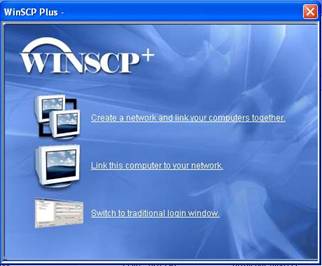
3) Click on “Link this computer to your network” enter the page below:
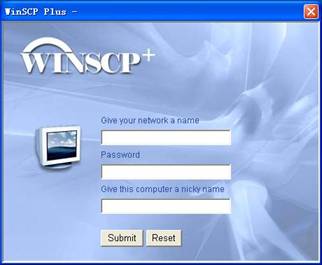
Input the network name you want to join (e.g. “MyNetwork”), and provide the password. And also give the current computer a name.
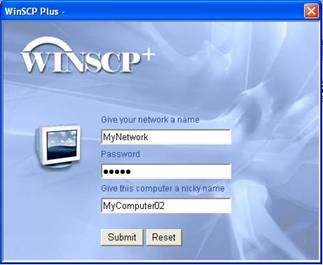
Then press “Submit”.
4) If the network name and password is valid and the computer name has no conflict with the existing computers in database, the link procedure will succeed and lead you to the following interface:

Notice that the current computer “MyComputer02” is now in the network and you can also see the other computer “MyComputer01”.
If your computer has been added to a network , you will automatically login to the network each time you start WinSCP++. If you have added another computer to the same network, you can see it in the network and you can also connect to that network by clicking the “Browse” besides the computer name. After clicking you will see a window ask for authentication confirmation, click on “Continue”:
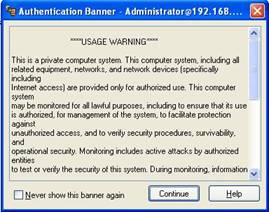
Then, you will see the following interface:
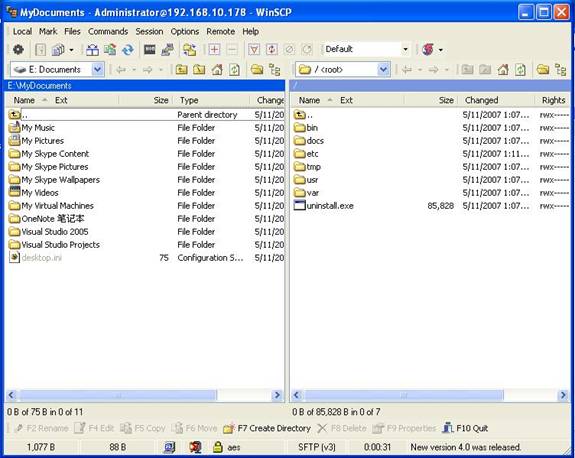
The left side shows the local file system, the right side shows the remote file system.
WinSCP++ is built upon the open sourced WinSCP project, so the users can always switch to the original WinSCP Interface by clicking “Swith to traditional login window” or “advace” tags.
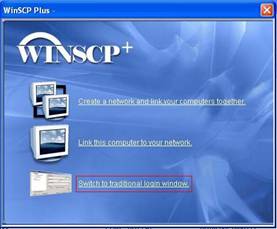

The original WinSCP interface is like follows: